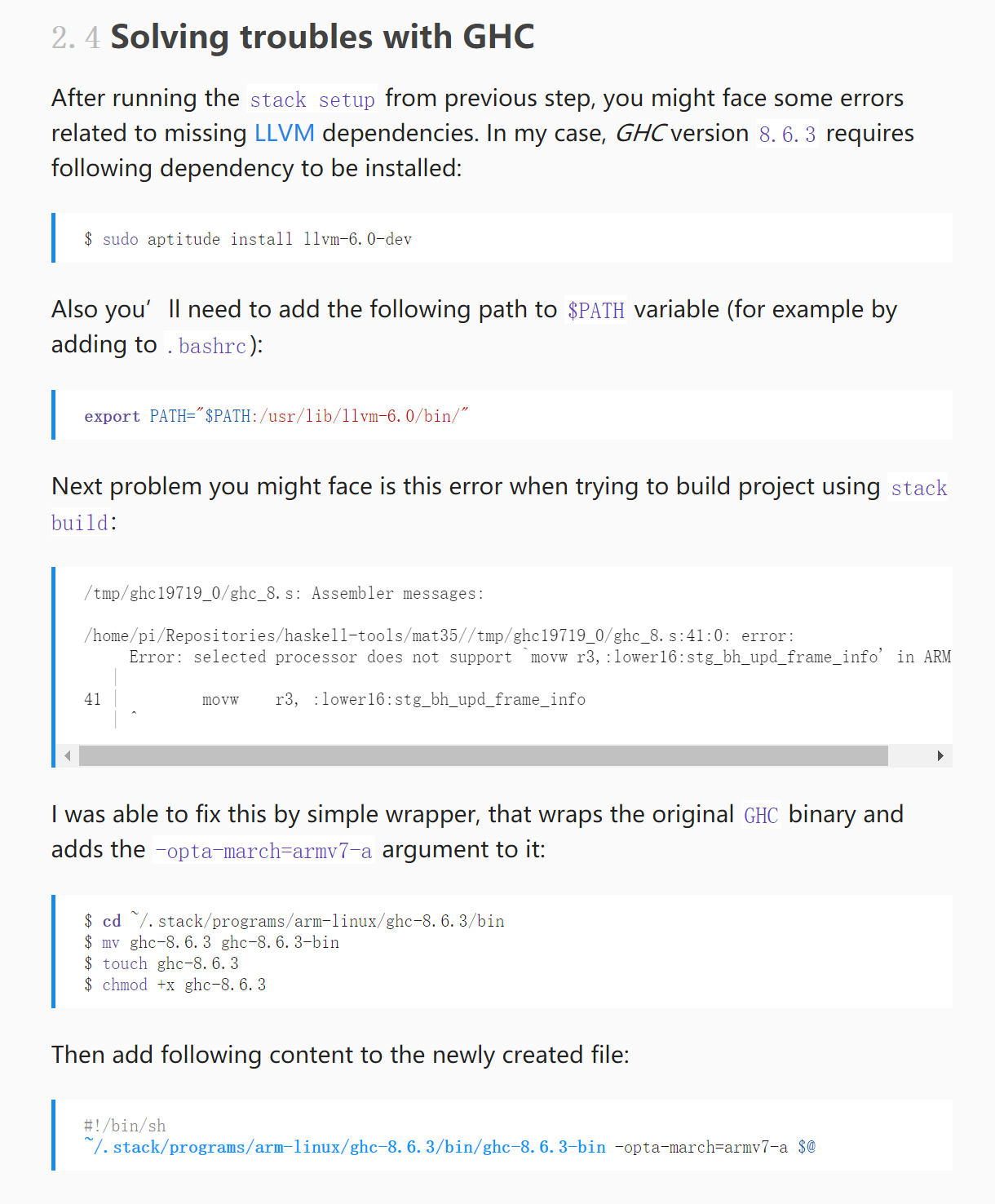目录
树莓派
参考资料
选购
必备配件
最好一次性买齐,套餐不包含或者型号不对时可以联系卖家补差价选合适配件。
- 外壳
- micro hdmi ,系统无法启动时连接显示器查找故障原因
- micro sd ,买32G,32G和16G只差几块钱(16G太小了,装了
texlive-full之后就剩5G了) - 读卡器
- 网线
- 电源
安装
烧录
假设sd卡为 /dev/sdb
- snippet.bash
dd bs=4M if=2020-02-13-raspbian-buster.img of=/dev/sdb status=progress conv=fsync
U盘启动
必备操作
- 时区
sudo dpkg-reconfigure tzdata
是否是64位
查看系统信息
dmidecode 用不了,用 inxi
inxi/stable 3.0.32-1-1 all full featured system information script
ubuntu 19.10
参考:
步骤:
- 从官网下载最新64位镜像,烧录到sd卡,什么也不需要改,会自动生成一个有线网的配置
- 网线插路由器,自动获取IP
- 升级软件和固件
- 设置 crda ,REGDOMAIN=CN,否则搜不到5Ghz wifi,如下所示
root@ubuntu:~# cat /etc/default/crda # Set REGDOMAIN to a ISO/IEC 3166-1 alpha2 country code so that iw(8) may set # the initial regulatory domain setting for IEEE 802.11 devices which operate # on this system. # # Governments assert the right to regulate usage of radio spectrum within # their respective territories so make sure you select a ISO/IEC 3166-1 alpha2 # country code suitable for your location or you may infringe on local # legislature. See `/usr/share/zoneinfo/zone.tab' for a table of timezone # descriptions containing ISO/IEC 3166-1 alpha2 country codes. REGDOMAIN=CN
- 重启机器
/etc/netplan中设置网络,参考配置:
- snippet.yaml
network: wifis: wlan0: dhcp4: true access-points: "ssid": password: "password" ethernets: eth0: dhcp4: false addresses: - 10.0.0.2/24 optional: true version: 2
- 执行
netplan --debug apply应用配置,会自动启动 netplan.wpa@wlan0.service - 从路由器拔出网线,插到电脑上
- 一切正常的话就,树莓派和电脑直连的网络以及 wifi 网络都能通
编译 raspberrypi-bin
不响应arp
临时解决方案,加定时任务每分钟ping一次局域网上的ip,其他机器就能获取到树莓派的mac地址了
- snippet.bash
#!/bin/bash for id in `nmap -sPn 192.168.1.0/27 |grep report |awk '{print $NF}' |tr -d '()'`;do ping -W 1 -c 1 -f $id;done
发现是用了有线网络之后才会出问题。目前通过网线和电脑直连。在PC端禁用对应网络适配器之后无此问题
复现
- 将手机断开wifi
- 手机连接wifi
- 访问树莓派IP上的web服务,失败
- 树莓派上 ping 手机ip
- 再次访问树莓派,成功
路由器抓包可以看到手机arp请求问树莓派的mac,但是树莓派没有回应
可能是网卡驱动bug,参见:
驱动信息
driver: brcmfmac version: 7.45.18 firmware-version: 01-6a2c8ad4 expansion-rom-version: bus-info: mmc1:0001:1 supports-statistics: no supports-test: no supports-eeprom-access: no supports-register-dump: no supports-priv-flags: no
升级驱动参考
固件升级
参考:
- snippet.bash
sudo rpi-update sudo rpi-eeprom-update -a
USB问题
表现为 移动硬盘 盘符经常变动,sda1, sdb1, sdc1,sdd1 等之间漂移。dmesg日志有 大量 usb usb2-port3: over-current change #231
尝试升级固件是否能解决
破案:是爱国者优盘坏掉了。。插windows电脑上都没法格式化
更新:应该是电源的问题。换了小米5V3A的手机电源适配器,没有 Under-voltage detected 的报错了。参考此文:https://scribles.net/lightning-bolt-under-voltage-warning-on-raspberry-pi/。优盘可能是因为电源才损坏的。Under-voltage may cause SD card corruption and/or other problems.
磁盘挂载
对于故障率高的盘或者纯数据盘,用 systemd 挂载,防止影响系统启动。
应避免使用 ntfs 文件系统,在linux上 ntfs-3g 速度较低,建议使用 ext4 或者 xfs,速度大约比ntfs快2倍
nas.mount
[Unit] Description=Auto mount nas DefaultDependencies=no ConditionPathExists=/nas After=sysinit.target [Mount] What=/dev/sdb1 Where=/nas Type=ntfs [Install] WantedBy=multi-user.target
data.mount
[Unit] Description=Auto mount data DefaultDependencies=no ConditionPathExists=/data After=sysinit.target [Mount] What=/dev/sda1 Where=/data Type=btrfs [Install] WantedBy=multi-user.target
systemd 等待磁盘挂载:https://www.renyiwei.com/archives/1828.html
docker , samba, cloud-torrent, aria2 等需要数据盘的都需要设置
[Unit] Requires=nas.mount data.mount After=nas.mount data.mount
防止盘符改变:http://www.initdba.com/?p=116
blkid 获取 UUID,systemd 配置中 What=UUID=...
smartmontools
查看移动硬盘信息
smartctl -a /dev/sdb 查看硬盘的详细信息 关键字段说明: Raw_Read_Error_Rate: 底层数据读取错误率 Rotation Rate: 硬盘转数信息,固态硬盘显示Solid State Device User Capacity: 硬盘容量 Start_Stop_Count: 硬盘加电次数 Power_On_Hours: 硬盘累计使用时长(小时) Power-Off_Retract_Count: 非正常关闭硬盘的次数(突然关闭,或者强制热插拔硬盘的次数) Temperature_Celsius: 硬盘温度 Seek_Error_Rate: 寻道错误率
磁盘测速
/data是优盘/root是TF卡/nas是移动硬盘
可见移动硬盘最快。安装 iTop 时,如果 MySQL 数据存储在 优盘 上,则更新数据库时总是 504 超时,使用 mysqld --initialize --user=mysql --datadir /nas/mysql 安装到 移动硬盘 之后就好了。
root@ubuntu:/data# dd if=/dev/zero of=/data/test.db bs=8k count=50000 conv=fdatasync 50000+0 records in 50000+0 records out 409600000 bytes (410 MB, 391 MiB) copied, 39.2218 s, 10.4 MB/s root@ubuntu:/data# root@ubuntu:/data# dd if=/dev/zero of=/nas/test.db bs=8k count=50000 conv=fdatasync 50000+0 records in 50000+0 records out 409600000 bytes (410 MB, 391 MiB) copied, 10.0974 s, 40.6 MB/s root@ubuntu:/data# root@ubuntu:/data# dd if=/dev/zero of=/root/test.db bs=8k count=50000 conv=fdatasync 50000+0 records in 50000+0 records out 409600000 bytes (410 MB, 391 MiB) copied, 35.1674 s, 11.6 MB/s
网线直连电脑
编辑 /etc/dhcpcd.conf
interface eth0 static ip_address=10.0.0.2/24 nogateway
win10 设置同网段IP,比如 10.0.0.3,连不上时可尝试 禁用该网络适配器然后在启用 是 节能乙太网路 导致的问题,详情见 https://www.annhe.net/article-4504.html
ubuntu上使用usb网卡
参考:
带宽测试
安装 iperf
- snippet.bash
# raspbian 服务端 sudo apt install iperf iperf -s # windows 客户端,使用msys2 pacman -S iperf iperf -c raspbian-ip
丢包问题
更新,问题一般出现在电脑重启后,和树莓派建立连接出了问题,考虑用以下方法测试:
- 检查
/var/log/messages确定eth0是否最近到link up状态 nmap -sn pc_ip检查pc是否在线
然后根据检查结果重启 eth0
- snippet.bash
#!/bin/bash # 加入计划任务 2分钟执行一次,1分钟太短 DT=`date +%Y-%m-%d` TIME=`date +%H:%M:%S` LOG="/tmp/check-eth0-$DT.log" IP="10.0.0.3" # /var/log/message MESSAGE="genet eth0: Link is Up" # 网卡启动时间 LINKUP=`grep "$MESSAGE" /var/log/messages |tail -n 1 |awk '{print $1,$2,$3}'` LINKUP_TIMESTAMP=`date -d "$LINKUP" +%s` NOW_TIMESTAMP=`date +%s` ((DIFFER=$NOW_TIMESTAMP-$LINKUP_TIMESTAMP)) if [ $DIFFER -gt 300 ];then echo "$TIME eth0 up more than 5 minutes. ignore" |tee -a $LOG else for id in `seq 1 5`;do nmap -sPn $IP done |grep "0 hosts up" if [ $? -eq 0 ];then ifconfig eth0 down ifconfig eth0 up echo "$TIME found problem. restart eth0..." |tee -a $LOG else echo "$TIME link ok" |tee -a $LOG fi fi
参考:https://security.stackexchange.com/questions/36198/how-to-find-live-hosts-on-my-network
参考:
树莓派上执行 ifconfig eth0 down , ifconfig eth0 up ,重启 eth0 之后就恢复了。。windows上可能也需要重启网络适配器
无线管理
参考:https://linux.cn/article-4015-1.html
- snippet.bash
# 扫描 sudo iw dev wlan0 scan |grep SSID # 查看速率 iwconfig wlan0
编辑 /etc/wpasupplicant/wpa_supplicant.conf
- snippet.json
network={ ssid="[网络 ssid]" psk="[密码]" priority=1 }
sudo wpa_supplicant -i wlan0 -c /etc/wpa_supplicant/wpa_supplicant.conf
Wifi不稳定
关闭电源管理,参考:
rc.local 中添加
iwconfig wlan0 power off
也可能是路由器的问题,重启下路由器试试
关闭LED指示灯
参考:https://zhuanlan.zhihu.com/p/104483389
- snippet.bash
echo 0 | sudo tee /sys/class/leds/led0/brightness echo none | sudo tee /sys/class/leds/led0/trigger echo none | sudo tee /sys/class/leds/led1/trigger echo 0 | sudo tee /sys/class/leds/led1/brightness
开机生效,加入 /etc/rc.local
关闭网卡led
windows 休眠,绿灯黄灯都亮
windows 执行以下操作后:
- 网卡配置,高级里,关闭 wake on lan 相关项目
- 关机(非休眠)
结果:黄灯灭,绿灯依然亮
windows 执行以下操作后:
- 网卡配置,高级里,关闭 wake on lan 相关项目
- 休眠
todo
Docker
- snippet.bash
curl -fsSL https://mirrors.aliyun.com/docker-ce/linux/ubuntu/gpg | sudo apt-key add - # add apt source deb https://mirrors.aliyun.com/docker-ce/linux/raspbian buster stable
构建多架构Docker镜像
golang交叉编译
- snippet.bash
CGO_ENABLED=0 GOOS=linux GOARCH=arm go build
Samba
参考: https://shumeipai.nxez.com/2013/08/24/install-nas-on-raspberrypi.html
添加用户
- snippet.bash
useradd user smbpasswd -a user
DLNA
播放器
- win10: windows media play, VLC
- 安卓: VLC
BT下载
- transmission批量添加torrent: https://chun.pro/linux/2017/03/31/4092.html
- magnet2torrent:
aria2c --bt-metadata-only=true --bt-save-metadata=true --listen-port=6881 "magnetlink" - transmission强制加密下载
"encryption": 2
aria2 命令
- 查看 torrent 内容
aria2c -S file.torrent - 选择下载文件
aria2c --select-files=<index> file.torrentindex格式参考:2,3-5
transmission设置,参考:
通过web界面修改的重启daemon之后会被覆盖,因此因在配置文件中修改,然后reload daemon systemctl reload transmission-daemon
当需要从samba访问管理transmission下载的文件时,需要设置umask为2,即让transmission以664 权限创建新文件,参考:https://www.cnblogs.com/wish123/p/7073114.html
运行效果:
监控
无线打印
HP打印机,安装驱动:apt install hplip
参考:
通过web远程管理cups,需要修改 /etc/cups/cupsd.conf 配置
Listen 0.0.0.0:631 # access all hostname ServerAlias * # allow access from remote <Location /> Order allow,deny Allow 192.168.3.0/24 </Location> # Restrict access to the admin pages... <Location /admin> Order allow,deny Allow 192.168.3.0/24 </Location> # Restrict access to configuration files... <Location /admin/conf> AuthType Default Require user @SYSTEM Order allow,deny Allow 192.168.3.0/24 </Location> # Restrict access to log files... <Location /admin/log> AuthType Default Require user @SYSTEM Order allow,deny Allow 192.168.3.0/24 </Location>
将某个用户加入 lpadmin 组
sudo usermod -a -G lpadmin pi
windows添加打印机
选 按名称添加,填写打印机地址,例如:http://192.168.2.10:631/printers/HP_DeskJet_1110_series,不要带https
参考: https://blog.csdn.net/windsnow1/article/details/88059375
hp打印机修复
用惠普 print and scan doctor 检测问题。我遇到的问题打印机无响应,一直显示设备忙,通过移除无用的彩色墨盒解决了。
风扇
参考:
查询风扇转速
暂无解决方案
根据温度启停风扇
- 三极管方案
- 相关产品,淘宝搜 树莓派 温控风扇
根据温度调整转速
温度
- 长期跑transmission
- 有风扇温度在42左右
- 拔下风扇55左右
- 执行
apt install texlive-full峰值63度 - 执行
stress -c 8 --timeout 180s,峰值 67度 - 开启风扇,执行
stress -c 8 --timeout 180s,峰值 54度
功率
暂无方案
- 整机(含风扇)功率
编译pandoc
放弃在树莓派上编译,pandoc 编译成功但用时很久,pandoc-citeproc 总是 out of memory,无法完成编译。电脑装个虚拟机,编译快很多,20多分钟就完成了stack安装,pandoc编译过程。考虑研究交叉编译。参考资料: https://www.jianshu.com/p/ee7ba9a188d0
apt 安装的 pandoc 版本太旧,编译参考:
用 make -j 和 cabal install -j 提升速度
cabal install pandoc 失败
[133 of 161] Compiling Text.Pandoc.Readers.LaTeX
ghc: internal error: getMBlock: mmap: Invalid argument
(GHC version 8.4.4 for arm_unknown_linux)
Please report this as a GHC bug: http://www.haskell.org/ghc/reportabug
cabal: Leaving directory '/tmp/cabal-tmp-8306/pandoc-2.9.2'
编译 ghc-8.6.5 失败
/tmp/ghc20796_0/ghc_8.s: Assembler messages:
/tmp/ghc20796_0/ghc_8.s:32:0: error:
Error: selected processor does not support `movw r7,:lower16:stg_enter_info' in ARM mode
|
32 | movw r7, :lower16:stg_enter_info
| ^
/tmp/ghc20796_0/ghc_8.s:33:0: error:
Error: selected processor does not support `movt r7,:upper16:stg_enter_info' in ARM mode
|
33 | movt r7, :upper16:stg_enter_info
| ^
/tmp/ghc20796_0/ghc_8.s:231:0: error:
Error: selected processor does not support `movw r2,#32512' in ARM mode
|
231 | movw r2, #32512
| ^
/tmp/ghc20796_0/ghc_8.s:233:0: error:
Error: selected processor does not support `movt r2,#640' in ARM mode
|
233 | movt r2, #640
| ^
`gcc' failed in phase `Assembler'. (Exit code: 1)
make[1]: *** [rts/ghc.mk:315: rts/dist/build/StgStartup.o] Error 1
make: *** [Makefile:127: all] Error 2
使用stack安装
参考:
4GB内存 + 1GB swap 的树莓派4b,stack install 时会出现 out of memory. 考虑在低配机器上设置 -j1 而非 -j4。参考:
修改 /etc/dphys-swapfile 配置 CONF_SWAPFILE=/data/var/swap 来自定义 swap 文件位置,可以增加swap大小,节省 sd 卡系统盘空间。
下载最新 stack,不要用 apt 安装的老版本,如果有,先卸载
- snippet.bash
curl -sSL https://get.haskellstack.org/ > stack.sh
编辑 stack.sh, 将 dltofile 函数改用 aria2c 加速下载
- snippet.bash
dl_to_file() { aria2c -x 16 "$1" --out="$2" --dir=/ }
为提高速度,手动下载 ghc
axel -n 20 https://github.com/commercialhaskell/ghc/releases/download/ghc-8.6.3-release/ghc-8.6.3-armv7-deb8-linux.tar.xz mv ghc-8.6.3* /root/.stack/programs/arm-linux/ghc-8.6.3.tar.xz # 可能需要设置代理,内存不够用时设置 -j1 http_proxy=xxx https_proxy=xxx stack setup --compiler=ghc-8.6.3 -v -j4 http_proxy=xxx https_proxy=xxx stack install --compiler=ghc-8.6.3 -v -j4 # 静态编译 stack install --compiler=ghc-8.6.3 -v -j1 --flag pandoc-citeproc:static
其他用途
- 24小时开机,可做备份机,定时拉取服务器上的备份